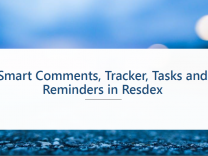
Introducing Smart Comments, Tracker, Task & Reminders in Resdex
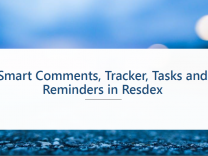
Securing your Naukri account against unauthorized CV Download
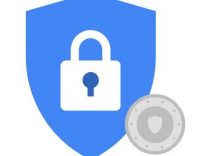
GST Requirement for Naukri Customers
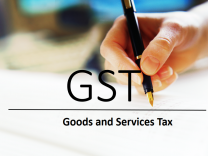
How to verify your Naukri Recruitment Account’s Login Email ID
How to verify your Naukri Recruitment Account's Login Email ID
Login Email ID verification is a mandatory step for you to receive OTP to verify your login.
You can use the following steps to ensure that your login email ID is verified.
Login at https://recruit.naukri.com
Resend Verification Mail
Once you Login, you will see the following message on My Naukri for Recruiters Homepage. Click on Resend Verification Mail.
Verify from Email
Click on Verification link in the mail.
For any queries, contact us at otpmigration@naukri.com
Walkin Emails to Job seekers
The new Resdex Create Email Page now allows recruiters to send Walkin Emails to job-seekers.
In the Walkin emails, the users can add additional information regarding the Walkin Event which are not available in normal Email. Additional fields in Walkin Email are as follows -
Start Date
Duration
Daily Timing
Venue
BENEFITS OF USING WALKIN MAILERS
Along with the Venue, users will also have the option to add the Google Map link of the venue's location in the email. With the help of these links, the job-seeker can easily view the location of the Walkin venue on... Read More
Secure sub user login with unique and verified email ID
All old Naukri sub users need to be migrated to unique and verified email ID.
This is to ensure that each recruiter account offered by Naukri is uniquely identifiable and verified.
This will also prevent unauthorized access in the user accounts, as OTP for verifying suspicious Login can be sent on verified email IDs.
If your login ID is already a valid email address, then please ensure that your email ID verified. Read steps to ensure your email ID is verified.
This policy is mandatory.
There are 2 options for updating sub username:-
1. Online option
Sub user will be... Read More
How to copy Google URL of your venue in Walkin Email?
The new Resdex Create Email Page allows recruiters to send Walkin Emails to job-seekers. In these walkin Emails, the recruiters have the option to send the Google Map link of the venue. With the help of these links, the job-seeker can easily view the location of the Walkin venue on their devices.
Please follow the following steps to share the location of your Walkin Venue in the Email.
Step - 1
In the Create Email Page, toggle "This mail is for walkin interview" to Yes
Step - 2
Fill in the additional mandatory fields for Walkin Email - Start Date, Duration, Daily... Read More
Mobile number verification for Naukri Recruitment Solutions users
Super User and Sub User mobile Number verification
Super user and Sub users can add their mobile number when they login in their accounts. The mobile number will need to be verified via a One Time Password.
Also, super users can add / change the mobile number of sub users in their company account.
How to update and verify Sub user's Mobile Number?
How to update and verify Super user's Mobile Number?
For any queries please contact otpmigration@naukri.com
Search in Similar CVs in Naukri RESDEX
To make your candidate hiring more targeted and less time consuming, we have enabled search within Similar CVs.
You can find the relevant candidate from the pool of hundreds of Similar CVs using Search in Similar CVs feature.
You can search on 4 important parameters:-
1. Keywords in the candidates' CVs
2. Experience Range
3. CTC Range
4. Location
Do you find this feature useful?
Regards,
Vridhi Chowdhry
Naukri Product Team
Mobile number verification for sub users
How to add and Verify Mobile number in your Naukri Recruitment SolutionsAccount
You can now add your mobile number in your Naukri account.
The mobile number will need to be verified via a One Time Password.
How will it help ?
Once OTP based Login is enabled for your account –
You may be prompted for additional OTP when you enter username and password to login to your Naukri.com recruiter account
OTP will be sent on verified Email Id.
If verified mobile number exists, OTP will be sent via SMS on your mobile as well
If you are a super user, you can add / change the... Read More
