Why is your ‘Referral email’ not getting delivered?
The most common reason your referral emails are not getting delivered is because they may have been blocked by your IT team. It is possible that these emails have run into problem with your ‘Internal Firewalls’.
What does this mean ?
Some companies do not like seeing emails going ‘To’ and ‘From’ the same domain, while being passed through a third party. For instance, you may be sending the referral email from you@YourEmail.com to employees@YourEmail.com .
In the middle of this process, your email goes through Naukri server.
It is possible that your company IT team may find these... Read More
Preview our Best used Referral/IJP Email Templates
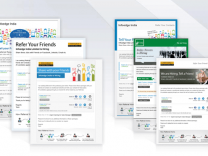
Why you should not use a group email-id for sending referral emails ?
I. What is a group email-id ?
A group email-id is a mail alias or email group for sending emails to multiple or all employees at one go. For example all@YourCompany.com
II. Why sending referral email to a group email-id is Not a good idea ?
Lost tracking
Naukri referral system treats this email-id as one and does not have information on employees who are part of this group.
This information is not fetched from outlook to maintain security of your company data.
This means when an employee refers a person, your tracker will still display the group email-id as the referrer. This... Read More
Use Naukri Referral tool to ‘Invite Referrals without posting a job on Naukri’
You must be already aware of how you can use a Naukri job to invite referrals from employees.
What if you want to invite Referrals but do not have a job posted on Naukri ?
What if there are some positions in your company which are open round-the-year and you do not want to post a job for the same ?
Well, you can use the General CV option in the Naukri referral tool to invite employee referrals for such cases.
What is the ‘General CV’ option ?
A General CV option allows you to seek referrals for a specific Job Title / Team Name/ Department name/ Any other generic grouping from your... Read More
eApps Naukri Response Manager
eApps - Naukri Response Manager from Nilotpal Paul
Finding and shortlisting relevant applicants from a pool of Job Posting responses can be a daunting task for recruiters. Keeping this requirement in mind Naukri created eApps - the most advanced online response manager in the market today.
eApps gives you access to the most powerful candidate search and a host of other features (eApps is available with your Hot Vacancy subscription).
Take a look at the following amazing features of eApps:
Custom Questions for Job Postings
Automatic Action Based Filters
Search &... Read More
eApps Automatic Action Based Filters
In case you don’t want to manually take actions for relevant candidates from among those who apply to your job, you can use the advanced search options and set automatic actions whenever a candidate matches the requirements.
You can set any or all of the following actions:
Move matching resumes to System Folders (Inbox, Shortlisted, On-hold, Rejected)
Email matching resumes to email IDs (you can use upto 5 email IDs)
Copy matching resumes to Personal Folders in eApps (which you can refer to later)
Auto-Reply to candidates with matching resumes
DEMO: How to create eApps Automatic... Read More
eApps Advanced Search: Finding the relevant candidates
/* Style Definitions */
table.MsoNormalTable
{mso-style-name:"Table Normal";
mso-tstyle-rowband-size:0;
mso-tstyle-colband-size:0;
mso-style-noshow:yes;
mso-style-priority:99;
mso-style-parent:"";
mso-padding-alt:0in 5.4pt 0in... Read More
eApps Search : Finding the relevant candidates
/* Style Definitions */
table.MsoNormalTable
{mso-style-name:"Table Normal";
mso-tstyle-rowband-size:0;
mso-tstyle-colband-size:0;
mso-style-noshow:yes;
mso-style-priority:99;
mso-style-parent:"";
mso-padding-alt:0in 5.4pt 0in... Read More
Walk-through : Advanced Search in eApps
Advanced eApps Search Demo from Nilotpal Paul
Walk-through : Basic Search in eApps
Basic eApps Search Demo from Nilotpal Paul
