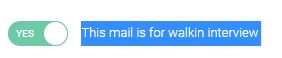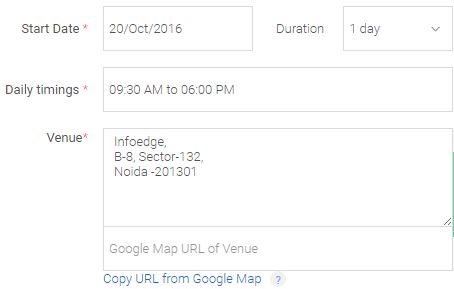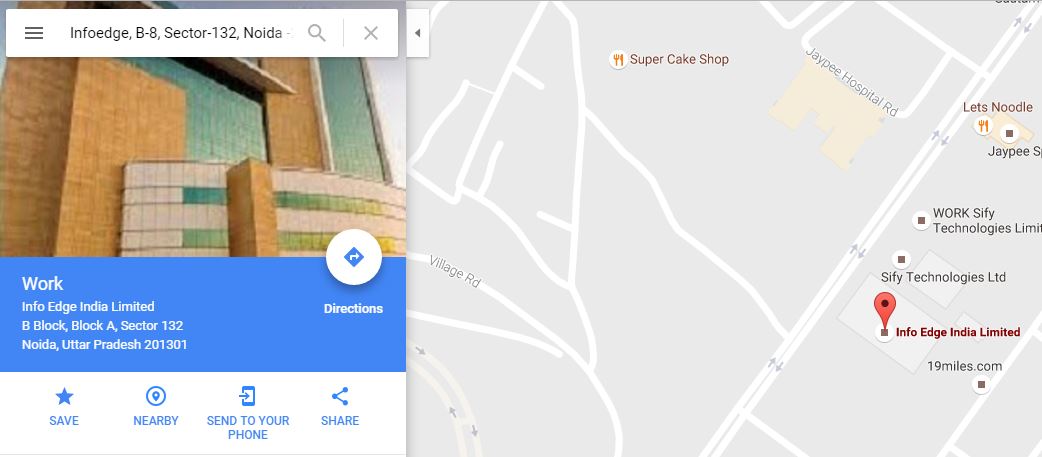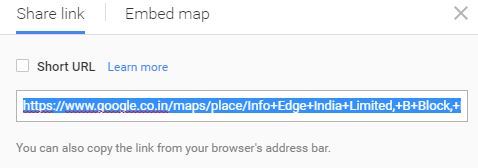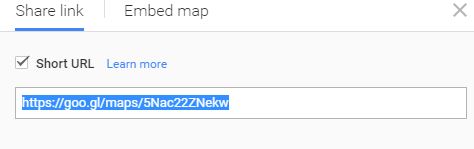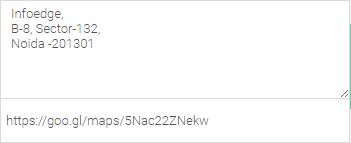The new Resdex Create Email Page allows recruiters to send Walkin Emails to job-seekers. In these walkin Emails, the recruiters have the option to send the Google Map link of the venue. With the help of these links, the job-seeker can easily view the location of the Walkin venue on their devices.
Please follow the following steps to share the location of your Walkin Venue in the Email.
Step – 1
In the Create Email Page, toggle “This mail is for walkin interview” to Yes
Step – 2
Fill in the additional mandatory fields for Walkin Email – Start Date, Duration, Daily TIming, Venue
Step – 3
After filling the Venue, click on “Paste URL from Google Maps”
On clicking the above link, a new tab will open with your venue being located in the Google Map.
In case your venue is not found or you get multiple locations in the map for your venue, then manually search your location on Google Map.
Step – 4
Step – 5
On clicking the Share Icon, a layer opens up which shows the link of the location. Copy that URL.
Alternatively, you may also copy the short URL by checking the checkbox “Short URL”
Step – 6
Go back to the Create Email Page and paste the URL in the text box below the venue field with the help-text “Google Map URL of Venue”
Once you have attached a Google URL to a venue and send that Walkin RMJ successfully, then the Google URL is automatically attached with that venue for future use.