Introducing new job posting experience for recruiters
We have built the new job posting form grounds up. Here are key highlights about it:
Smart suggestions for job description
Quick upload of job description
Must-have key skills for better matching
Improved star rating
Pre-filling from past jobs has become a lot easier
The new job snippet feature provides a simple and easy way to pre – fill content from previous jobs. It provides better visibility of past jobs, which was not provided in the older form, and enables recruiters to search easily using job title to find the right job to be used for pre-filling... Read More
Upgraded Response Manager for Classified Job Posting
Now all Naukri Recruiters can work on same response manager to manage their responses. Users of classified job posting use BRV (Basic Response Viewer) to view and manage their applications. BRV will now be upgraded to e-Apps, which is powered by NaukriRMS.
Upgraded response manager will help users with: -
Easy Shortlisting
Simplified Candidate Communication
Enhanced Collaboration
How will the upgraded response manager help users to Shortlist Profiles Easily?
Users can search profiles in response manager using search bar and advance filters. Recruiters can change application... Read More
Apply Email – How to view PDF attachments ?
When a jobseeker applies to your jobs, Naukri team sends out an Apply Email which contains the jobseeker profile details along with the attached CV.
Some recruiters complain that in case the attachment is a PDF file, they are experiencing some problems opening it. Instead of attached CV getting opened, browser is opening.
This issue happens since the default application for opening PDF file on your system is NOT set as Acrobat Reader.
In case you are also facing this issue, you can use the below options to solve it -
OPTION 1
SAVE ATTACHMENT AND OPEN WITH ADOBE READER
1.... Read More
Introducing CV Recommendations against your Posted Jobs

Add Walk-in Venue and Map URL to your classified posting
Now attach Venue, Maps to your Classified Walk-in jobs
How to add Venue /Map URL to your job in 3 simple steps ?
Under walk-in section of your classified Job, mention your Date -Time for walk-in
Choose your venue. Naukri now allows you to mention your walk-in venue
You can choose to attach a map by mentioning map URL for your venue
For any queries, email us at support@naukri.com
Happy Hiring !
Naukri Team
Naukri Featured Listings
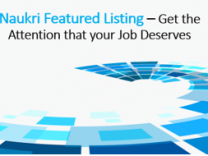
Make your Job Posting Apply Process Seamless
Do you post jobs on Naukri and get candidates to redirect to your site for apply ?
If yes, then this blog is for you.
To know more about this process, reach us at applyintegration@naukri.com
Happy hiring,
Naukri team
Now attach Venue, Maps to your Walk-in jobs

Use your Questionnaires as screening filters
Use your Questionnaires as screening filters
Introducing another smart way to manage relevance of applies for Naukri Jobs.
Questionnaire attached to a job can now be used to define filters and
only matching responses will qualify to be sent on email and shown in response manager as matched responses.
Can I really automate it ?
Your questionnaire is not just a way to screen manually.
You can also automate your matching process. For this, you need to first attach a questionnaire to your job.
Learn how to attach a questionnaire to in quick steps
How to apply questionnaire filter
... Read More
FAQS – Naukri Featured Listings
Frequently asked questions – Naukri Featured Listing ( NFL )
The presentation says, 95-98% of the Searches are made only on Keyword and rest 2-5% Searches are made on Keyword and Location combination. Does this mean that Feature Listing will appear for only 2-5% of the cases?
Feature Listing works on Keyword and Location combination. This means that if a client has booked a job as feature listing using Keyword “sales” and Location “Delhi”, Feature listing would appear to users searching with (1) “Sales” as a keyword and “Delhi” as location; (2) “Sales” as a... Read More
